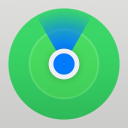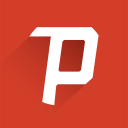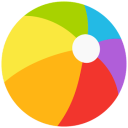Unlock New Possibilities: Gemini AI Assistant Now Operates Tasks on Android Lock Screen
Jul-22-2024

Gemini artificial intelligence (AI) assistant on Android is receiving a significant upgrade that enables users to interact with it and complete tasks even when their device is locked. Previously, the AI-powered virtual assistant could respond to inquiries on the lock screen, but executing any tasks required the intervention of Google Assistant. With this new enhancement, users can now set, stop, and snooze alarms, as well as ask general questions and receive answers without needing to unlock their device.
This new feature was announced on a support page dedicated to Gemini. Users can now engage with Gemini by touch or by speaking a command when their device is locked, depending on their lock screen settings.
A noteworthy addition is that the command works even if the screen is off. When prompted, the screen automatically wakes and displays the Gemini AI bottom sheet interface, allowing the user to continue giving verbal commands or typing their queries. The Gemini AI assistant then opens a full-screen window to show the answer, similar to when the device is active. Closing the Gemini window reverts the device back to the lock screen.
Besides asking general questions, users can utilize this upgrade to manage alarms, timers, music playback, flashlight operations, and volume control. These tasks still employ Google Assistant, but the process is now smoother, eliminating the need for a delay in executing commands.
To enable Gemini AI to respond to general questions on the lock screen, users must first permit Gemini to function on the lock screen. This can be done by opening Gemini, tapping on the profile picture, selecting Gemini on lock screen, and enabling Responses on lock screen.
Similarly, to allow Gemini to perform tasks on the lock screen, users need to grant the AI assistant access to Google Assistant's capabilities. To do this, open Gemini on the Android device, tap on the profile picture or initials, go to Settings, select Google Assistant features, choose Google Assistant on lock screen, and turn on Responses on lock screen.