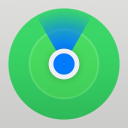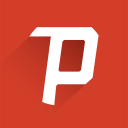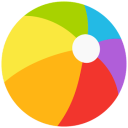Fortnite Troubleshooting: Analysis of the Most Frequent Issues
Aug-17-2022

Fortnite can experience technical issues from time to time. You can check out the full list of bugs the developers are currently working on on the Community Issues Trello board. However, there are problems that every user may encounter. In this analysis article, we have collected the most common of them and told you how to deal with them.
Issues With Computers
If you play Fortnite on Mac or PC, check the software and hardware requirements. If your device does not meet some of the technical specs, you may experience problems with the game. If everything is fine with your device from a technical point of view, you may need to run the file verification process. It will show missing or damaged items that cause the game not to work as it should:
- Go to Launcher and open “Library.”
- In the lower right corner, find the three-dot menu and select the “Manage” option.
- In the next step, click “Verify” to start the process.
Besides, your computer may have restrictions set for certain users. To bypass them, you need to start the app as an Administrator. You can do it by right-clicking on the game icon and selecting the appropriate option from the drop-down box. By the way, performance is adversely affected by applications running on the computer in the background. Launch the task manager to see what products prevent you from enjoying the game, and disable them.
Sometimes problems with Fortnite occur if you have old drivers installed, for example, for a video card. All you have to do is update the software. You can get the update from the official website of your card brand (Intel, Nvidia, or AMD). Also, the game is incompatible with DirectX 12. To improve your user experience, switch to the previous version.
Computer games do not work without the Visual C++ Redistributables library. Make sure all its components are available on your device, or get the package from the official Microsoft website. Restore elements or run an installation, then restart your PC and try relaunching the game. The so-called Compatibility Mode, which emulates Windows 8, can help you solve some issues. You can run it through the Fortnite binaries directory.
Issues With Internet Connection
If you are convinced there should be no problems with your device, check the status of the Epic Games server. If the issue is global, you must wait until the developers deal with it. Also, some servers may experience delays. Set auto matchmaking of a region to have the game automatically connect you to the fastest server. You can find this option in the general settings of Fortnite.
Another problem with servers is packet loss. To fix this bug, open Launcher and go to settings. Find the column “Fortnite,” and in the “Additional Command Line Arguments,” enter “-limitclientticks” to limit network updates. If, after these steps, the problem is not resolved, it’s the problems that are on your provider’s side.
Issues With Consoles or Mobiles
In this case, the full list of bugs may differ depending on the specific console. Fortnite developers recommend visiting the official PS, Nintendo, and Xbox websites for troubleshooting options. In most cases, many bugs are fixed by checking for and installing updates or restarting your console or mobile device. A more radical but effective solution is reinstalling the game and re-login to your account.
Issues With Login In
If you cannot log in to your profile, your Internet connection is probably too slow or unstable. It can also happen if the device you’re trying to sign in from doesn’t meet the requirements.
Please share your experience in the comments. What Fortnite issues and bugs have you faced? What solution worked for you?