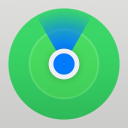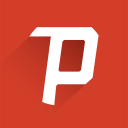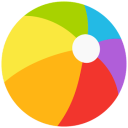Easy Steps to Set up PS Console Auto Updates
Aug-15-2022

Auto downloading content is a great way to save time and still get important updates without having to monitor release dates. On PlayStation 4 and 5, it is possible to activate the automatic download of patches for games and applications, as well as updates to the entire system. We’ll tell you how to use this feature to make your life easier.
PS4 Setup
To download any files to your device, you need a stable connection to the Internet. To ensure your console is connected and can work in Rest Mode, go to the settings. You need to pick the “Power Saving Settings” option and click on “Set Features Available in Rest Mode.” Here you need to activate the Internet connection feature (Wi-Fi or network, your choice). Then you should tap “Turn On PS4 from Network” to be able to remote control the console and allow it to download patches in standby mode.
Now that all the necessary basic settings are activated, you need to go to the automatic downloads management in the system settings. There you need to select two options at once: downloading system updates and patches for applications installed on the device. Whenever there are any updates, the console will install them automatically, and you will receive a notification. Keep in mind that some ISPs or data plans limit your traffic. In such situations, it is better not to activate application updates (after all, patches for them can be several tens of GBs in size).
For the settings, you have chosen to work, do not turn off your device when you do not use it. Just wait for it to go into rest mode, or put it manually by selecting the appropriate option in the settings or simply pressing the power button for a few seconds. The operation indicator will change from blue to orange. If the system is turned off completely, updates will not be installed.
PS5 Setup
The PS5 settings configuration is not much different from the previous model console. To set up the automatic system and application updates, you first need to activate Internet access in standby mode. Go to general system settings and select the power saving option. Here you need to click on the column with the features available in rest mode and activate the network connection.
After that, you should set up automatic content loading for the OS. This feature is also in the main system settings; only now you need to go to System Software Update and Settings. The developers have moved the activation of downloading app updates to a separate section called “Saved Data and Game/App Settings.” As soon as you check all the boxes available, the system will automatically download and install updates of products already on your console. If you have some game on pause and don’t want to interrupt the walkthrough, first check the box next to the download option, and when you’re ready, also select the autoinstallation of patches.
As with the PS4, you don’t need to turn off the device but put it on standby. It can be done manually by selecting the appropriate option in the “Power” section or holding the power button. Or just wait until the console goes into rest mode itself.
Keep in mind that the system requests updates once a day. It means that if developers release a patch after this time, you will not be able to play online until you manually install it. The download process may take quite a long time. Activated options allow you to remotely (via the official app or website) install new products on your console.
Do you use the remote download and installation of content option on PS? Or do you prefer to keep all updates under control so unnecessary files do not take up space in the device’s memory?