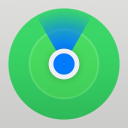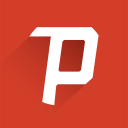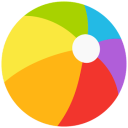Smooth Sailing Through the Skies: A Solution for Sky: Children of the Light Crash on Startup
Apr-15-2024

Your first endeavor in addressing the crash is understanding its probable cause. In most instances, Sky: Children of the Light faces launching troubles due to conflicts with Windows Defender Firewall. This protective measure by Windows may mistakenly view Sky as a potential threat, thereby preventing it from running smoothly.
Step 1: Navigate to Windows Defender Firewall

Before adjusting any settings, ensure you have administrative access on your computer, as changes will require administrator permissions. Once ready, embark on this journey by opening the Windows Defender Firewall. This can be achieved by searching for it in the Start menu or navigating through the Control Panel.
- Go to Start > Control Panel > System and Security.
- Alternatively, use the Taskbar search box and type in “Windows Defender Firewall”.
Step 2: Allow Sky Through the Firewall
Upon the vast sea of options within the Windows Defender Firewall, your quest is to find and select “Allow an app or feature through Windows Defender Firewall”. This can typically be located in the left navigation panel of the Firewall window.
- Click on “Change settings” – note that this will require administrative privileges.
- Scroll through the list of allowed apps and features to locate “Sky”. If it’s already listed but you’re still facing issues, it’s time to remove it and add it again. Select Sky and then click on “Remove”.
- Now, click on “Allow another app” at the bottom of the window.
- Navigate to the folder where Sky is installed. This path is commonly
C:\Steam\steamapps\common\Sky Children of the Light\Sky.exe. - Select Sky.exe and choose to add it. Ensure that you mark the checkboxes for both Private and Public networks.
Step 3: Verify and Launch
Now that Sky has become a respected guest through the Windows Defender firewall, it's time to embark on the last leg of this journey. Before attempting to launch the game, double-check that the settings have been applied correctly. It’s also advisable to restart your computer to ensure all changes are fully integrated.

Step 4: Running Steam as Administrator
Occasionally, the noble Steam itself requires the enhanced privileges of administration to allow its hosted games to launch without hindrance. To ensure this:
- Right-click on the Steam icon on your desktop.
- Navigate to the Compatibility tab within Properties.
- Check “Run this program as an administrator”.
Embarking On Your Journey
With these steps dutifully followed, Sky: Children of the Light should now unfurl its wings gracefully on your machine, free from the confines of crashes at startup. It's worth noting, however, that the game may still be in the development stage, where bugs are being ironed out, given its early access status on Steam. Continuous updates and patches from Thatgamecompany are expected, aiming to enhance the gaming experience further.
In Conclusion
Technical issues, while frustrating, are often mere obstacles waiting to be overcome on the path to gaming bliss. Through understanding the root causes and applying methodical solutions, we can return to immersing ourselves in the enchanting world of Sky: Children of the Light with minimal fuss. Remember, the world of Sky is designed to be a cooperative and social experience; sharing these solutions with fellow adventurers not only aids in their journey but also strengthens the bonds within the Sky community. Godspeed, travelers. May your skies always be clear and your adventures be boundless.